Split multiple columns into rows in #PowerQuery
- Prathy Kamasani

- Feb 1, 2018
- 2 min read
Updated: Nov 14
Recently, I worked on an interesting problem. Datasource I was working with was a SharePoint list, working with SharePoint lists always turns out to be a difficult task than I first assumed. On top of that, with this particular data source; data was coming as semicolon delimited text., there were many columns like Mile Stones and Sub Milestones, their related data and so on.
Initially, when I looked at it, I thought, I could just split columns in a jiffy; apparently, I didn’t think through it. To cut a long story short, I had to find a way to split multiple columns into rows at the same time so that I can visualise it in a Gantt chart format.
Split multiple columns into rows in #PowerQuery:
Here is an example dataset. My data looked something like below; the real data set has far too many columns and much more data in each cell.
Name | Milestones | Sub Milestones |
Prathy | M1; M2; M3; M4; M5 | S1;s2;s3;s4;s5 |
( Well, there must be away, but def, not an easy way)( Well, there must be away, but def, not an easy way)( Well, there must be away, but def, not an easy way)( Well, there must be away, but def, not an easy way)( Well, there must be away, but def, not an easy way)( Well, there must be away, but def, not an easy way)
Instead of splitting each column, I Split each row using function Text. Split and added it as a new column. Text. Split returns a list. Later, I used all these lists to create a column using Table. FromColumns() function which returned a table for me. When I expand the table, I have all my columns split nicely the way I want.
Power Query Script:
let
Source = Table.FromRows(Json.Document(Binary.Decompress(Binary.FromText("i45WCihKLMmoVNJRyjW09jWy9jW29jWx9jUFChQbWhcbWRcbWxebWBebKsXGAgA=",
BinaryEncoding.Base64),
Compression.Deflate)),
let _t = ((type text) meta [Serialized.Text = true])
in
type table [Name = _t,
Milestones = _t,
SubMilestones = _t]),
#"Changed Type" = Table.TransformColumnTypes(Source,{{"Name",
type text}, {"Milestones",
type text}, {"SubMilestones",
type text}}),
#"Added Custom" = Table.AddColumn(#"Changed Type", "Custom",
each Text.Split([Milestones],";")),
#"Added Custom1" = Table.AddColumn(#"Added Custom", "Custom.1",
each Text.Split([SubMilestones],";")),
#"Added Custom2" = Table.AddColumn(#"Added Custom1", "Custom.2",
each Table.FromColumns({[Custom],[Custom.1]})),
#"Expanded Custom.2" = Table.ExpandTableColumn(#"Added Custom2", "Custom.2", {"Column1", "Column2"}, {"Column1", "Column2"}),
#"Removed Other Columns" = Table.SelectColumns(#"Expanded Custom.2",{"Name", "Column1", "Column2"})in #"Removed Other Columns"I did this with multiple steps for better readability, but you can fit all statements in a single statement as well. I kind of feel like, there must be an inbuilt function which does this, but I haven’t discovered it yet, if you knew, please do let me know 😊
You can download the sample file here – Https://1drv.ms/u/s! Avm7gbgZtlMlvjUCCvb981Ga_AVB
Keep smiling 😊
Prathy






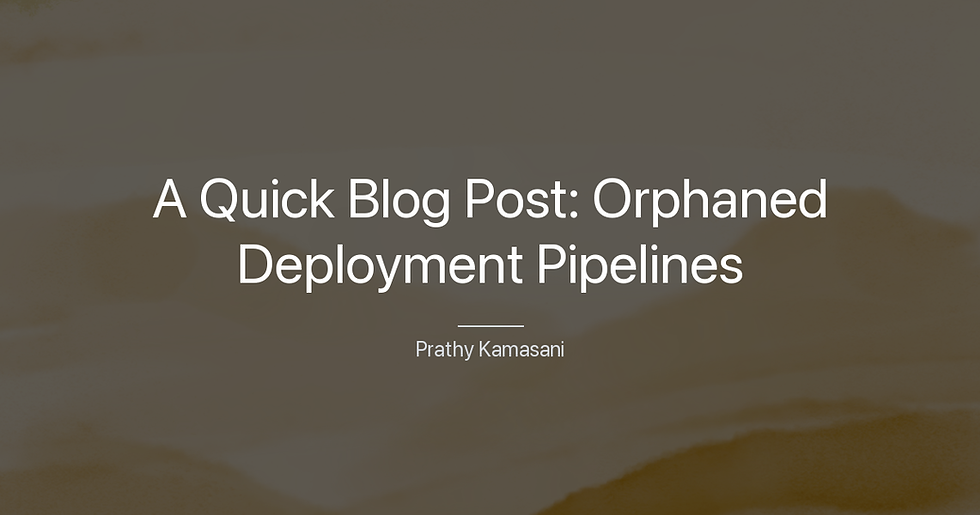


Comments